Applies to: LumaDock Windows VPS • Windows Server 2019/2022/2025
On some templates, your Windows VPS comes with a 50GB C:\ partition. If your plan includes more disk space, the extra storage will appear as unallocated space. You can choose to extend the C:\ drive or create a new partition.
Option 1 — Extend C:\ Partition
- Log in to your Windows VPS via Remote Desktop (RDP).
- Right-click the Start Menu → choose Disk Management.
- In the lower panel, locate Disk 0. You will see:
- C: (50 GB, NTFS, Primary)
- Unallocated (remaining size)
- Right-click C: and select Extend Volume.
- The Extend Volume Wizard opens → click Next.
- Select the amount of unallocated space to add (default = all available).
- Click Next, then Finish. The extra space is merged into C:\.
Option 2 — Create a New Partition
- In Disk Management, right-click the Unallocated space.
- Choose New Simple Volume.
- Follow the wizard:
- Assign a drive letter (e.g., D:).
- Format as NTFS, leave default allocation size.
- Set a volume label (e.g., Data).
- Click Finish. A new partition (e.g., D:\) is ready to use.
Troubleshooting — “Extend Volume” is Greyed Out
If the Extend Volume option is unavailable, it usually means:
- The unallocated space is not directly next to C: (e.g., a small recovery/system partition is in between).
Fixes:
- Verify in Disk Management that unallocated space is immediately adjacent to C:.
- If it is adjacent, you can try using Diskpart (command line):
diskpart
list volume
select volume C
extend
exit
- If the space is not adjacent, you can either:
- Create a new partition (Option 2).
- Reinstall the VPS with a custom partition layout (advanced).
- Extending C:\ may require a reboot if files are locked.
- Both options are supported; choose based on your storage needs.
- LumaDock VPS are unmanaged — you control disk configuration.
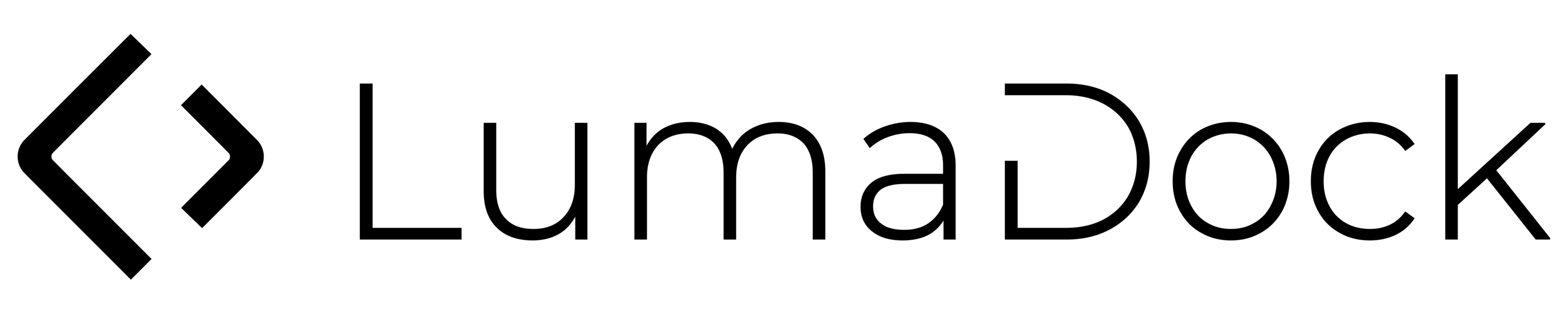

















.svg)
.svg)
.svg)
.svg)
.svg)
.svg)
.svg)
.svg)
.svg)
.svg)
.svg)

.svg)
